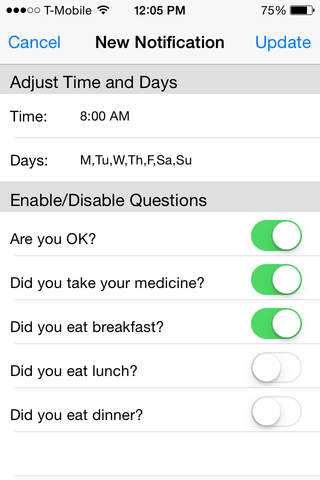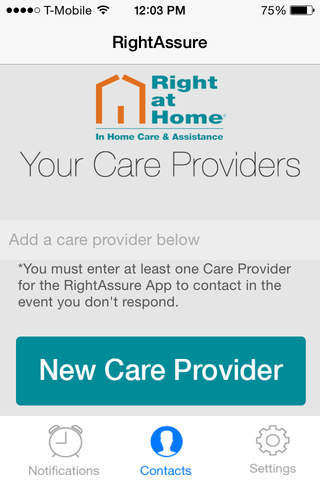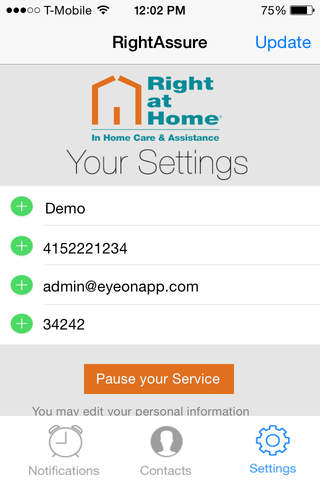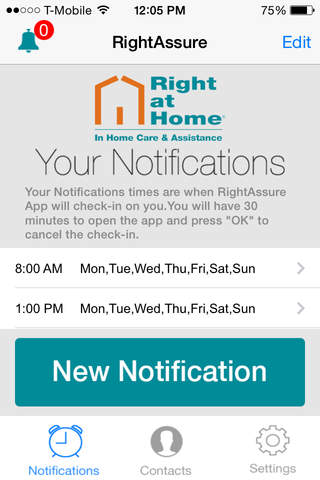
Welcome to RightCare and the RightAssure App from Right at Home.
What does RightCare mean? It means that as a private duty home health agency, Right at Home provides the Right People to provide the Right Services to meet our clients’ specific needs using the Right Approach. Our professional, passionate staff will make sure you receive the exact level of care you need through a plan of care customized to meet your specific requirements. A complete description of the range of our services can be found at www.rightathome.net.
RightCare starts with the RightAssure App, which allows you to continue to live independently while giving those who care about you peace of mind, knowing that you are safe and that if you need help you have a way of letting them know, even if you can’t actually call them yourself.
First, what does the RightAssure App do? It allows you to set your own schedule to be “checked-in” on, and to notify the people you choose if you are unable to respond. At the time(s) you determine, a gentle alarm will sound on your smart phone or tablet device for 20 seconds. You will have 30 minutes from the initial alarm to respond by pressing the “OK” button on the screen. If you do not respond during the 30 minutes, your designated contacts will be notified by email and/or text message. It is that simple. (Reminders can also be setup for meals and medicine, but these do not trigger alerts to your contacts)
Here are a couple of things to remember:
*The first time you open the RightAssure App after downloading it, you will be asked to grant access for Push Notifications. Please grant RightAssure this access, as this is required for the app to function.
*Please make sure you have identified your friends/family to be notified in the Contacts tab. Confirm that you entered their 10 digit mobile number and/or email address correctly by checking with them that they received the test email and/or text message.
*Make sure you enter at least one Notification time on the Notification tab. This is the time when the app will check-in on you. You should set this for a convenient time when you know you will be in a position to hear the alarm and be able to respond. Remember, the only question that will trigger alerts to your Contacts is the “Are you OK?” question.
*If you wish to suspend check-ins (during a vacation, for example) please use the Pause button on the Settings tab.
Thank you for downloading the RightAssure App. We hope you will find that the app helps you continue to live safely and independently.
IMPORTANT:
Subscription - we provide a free trial period (3 months). After the trial period, if you choose to continue the service, you will be asked to purchase an additional 3, 6, or 12 months of the service.
Push Notifications - on the initial setup you will be asked to allow EyeOn App to use Push Notifications. This is mandatory for the app to function. You can also manually allow them under Settings > Notification Center > EyeOn App (on iOS devices).
Location - although this is not mandatory, we can provide your location inside the alert email to your care providers if you do not respond. It will be the location where you were the last time you opened the app. You will need to give EyeOn App permission to use your Location.
Timezones/Time Changes - EyeOn App adjusts for timezones and time changes when the app is opened. If you travel to a different timezone or have a time change, please open the app once for it to automatically correct to the new time.
Cancelation of Service - if you decide to discontinue use of the service, please simply Pause the service on the Settings tab. If you delete the app without deleting the scheduled Notifications, it could take up to 24 hours for your account to be disabled. Your contacts may receive alerts during this period. Pausing the service with the Pause button works immediately.